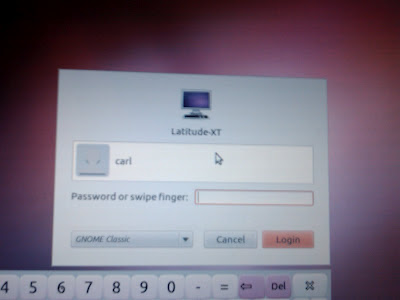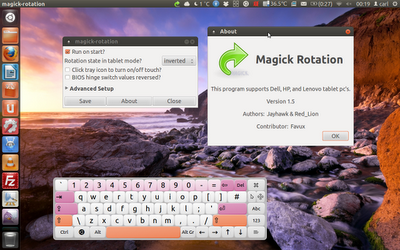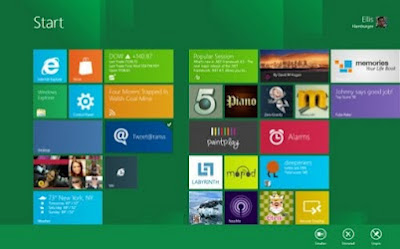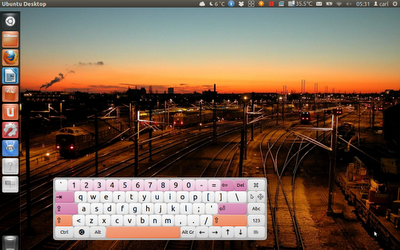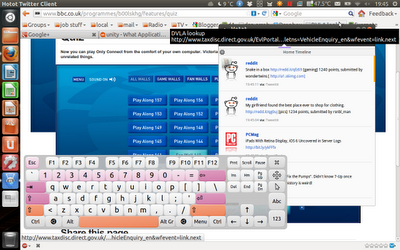I am at peace again in the Linux world, at least for now, I'm quite happy with the
Gnome Classic desktop on Ubuntu, and finding it smoother and better looking than XFCE, but without the clusterfuck of Unity or Gnome3. I really have tried to like them, I've given them every chance but they both seem to be about reducing what I can do at the same time, this
might be fine on a tiny netbook or tablet but not on the desktop. When I use them I feel like I have one hand tied behind my back. I've even tried
Unity on a tablet and for a brief time it was OK, it still didn't feel right. it doesn't help that they both require decent graphics acceleration to get the most out of them, and the Global Menus of Unity are infuriating!
Gnome Classic does take a little tinkering to get it just right in 11.10 but not as much as other desktops, and it's worth the little effort required. There's a good page on
AskUbuntu on how to get things working nicely, the main thing is switching the default tray applet out and adding the full Indicator Applet and reducing the size of the top panel. Also you might like to
get Alt + F2 run dialogue back too. I hope Canonical keep Gnome Classic available for as long as possible, or at least until XFCE switches to GTK3. Here's how my main dual monitor desktop looks: